In order to create Open Graph or Twitter Card Tags first navigate to the Navigation bar on the left side to the Component you would like to create Tags for. So,if you want to create Tags for Joomla Articles go to CONTENT. If you want to do so for K2 Articles go to K2, etc. Please note that in the FREE version Tags can be created for Joomla Content and Menu Items. K2, Virtuemart and other components are included in the PRO version. The screenshot below shows the screen of com_content (Joomla Articles):
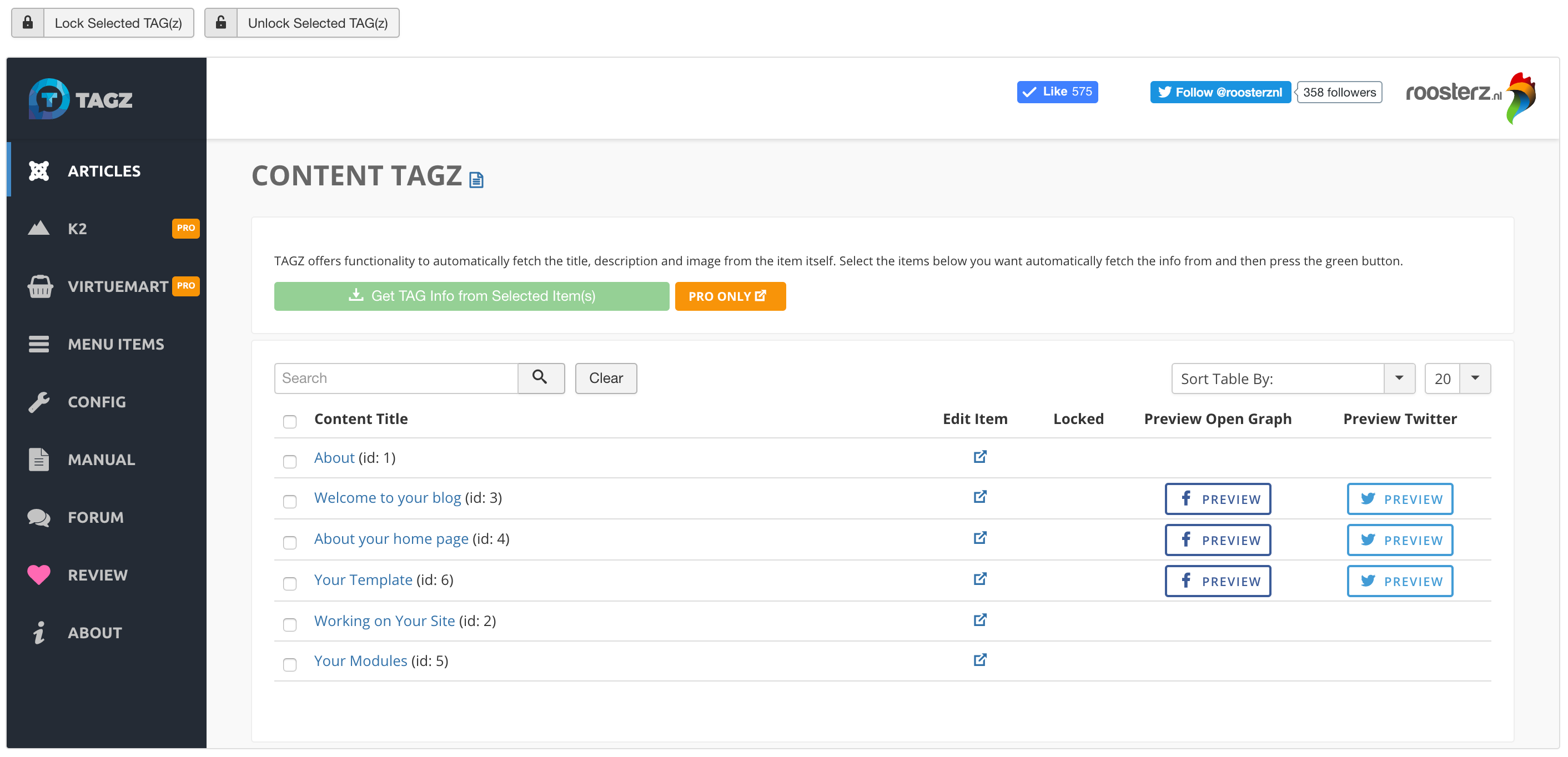
The titles of all Joomla Articles available are displayed here, together with their unique id. Now there are two ways to define OG Tags and Twitter Cards:
Method 1 will be discussed in EDIT TAG . For method 2 just read further.
In the PRO version you can select multiple Articles and let TAGZ automatically fetch the proper info for the Tags like Title, Description and Image. After selecting the Articles and clicking the button it will try to do so. If everything went ok you will see a popup like the one below:

This means that the info has been loaded directly from the Article(s). You can preview how the Article will be shared on Facebook and Twitter by clicking the corresponding PREVIEW button.
Note: if No Image is defined in the Article, TAGZ is not able to detect the proper image. By Previewing you will then notice that no image is displayed, which can then be fixed either by Edit the TAG manually or by Adding an image to the Article and then try to fetch it again.
If, for some reason, you would like to be sure that no TAGS are overwritten (either by automatic fetching or by manual editing) you can LOCK them. Locking can be done using the Lock Selected TAG(z) button if you have selected one or more items. After locking an item a lock icon will be displayed in the locked column for this item, like the one below:

Naturally unlocking can be done in a similar way.